The tl;dr version: don’t use a Google Workspace account for home IOT stuff.
I recently became a home owner and unfortunately discovered that my previous smart thermostat, a Honeywell Lyric/T5, wasn’t going to work. At the apartment, there was a common wire to provide power but with the house, the common wire wasn’t run to the thermostat.
Not wanting to deal with hiring an electrician just to get a several years old thermostat working, I opted for the Google Nest learning thermostat. According to the product page, this thermostat either wouldn’t need a common wire, or at the very least, could be charged. As an added bonus, my local government offers yearly rebates for new smart thermostat purchases.
Installing the Nest was straightforward and as advertised, worked without a common wire for power. The challenges, however, were two fold: first, Google doesn’t support Workspace accounts with Nest, and second, using Home Assistant with Nest requires Google Cloud.
The Google Workspace account issue
As the internet will tell you, don’t use Google Workspace accounts for, well, anything personal these days. While Google does support some home automation with Workspace accounts, such as it’s Home smart speaker and corresponding Home app, there are also many limitations:
- The Nest app doesn’t support Workspace accounts.
- Adding the Nest thermostat to the Home app, owned by a Workspace account, is bugged or just not possible.
- Workspace accounts are unable to invite consumer accounts in the Home app.
- In order to utilize Home Assistant to control the Nest, Google requires a consumer account for API access.
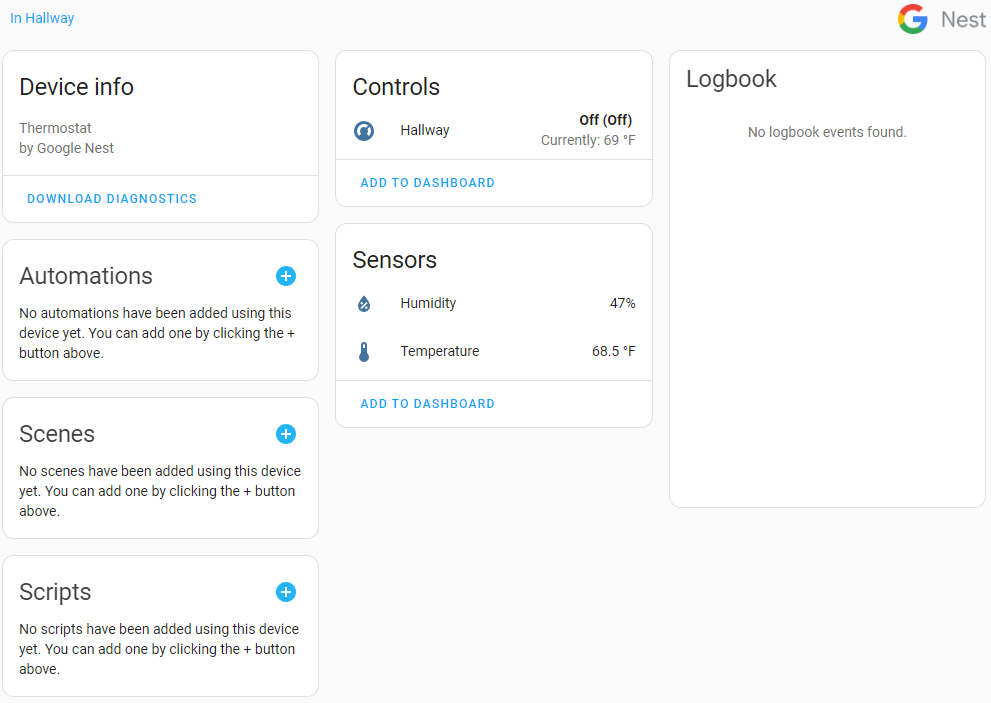
Home Assistant, Nest, and Google Cloud
Before continuing, I want to give the Home Assistant folks a huge shoutout for their great Nest integration guide. As of this writing, the guide was accurate and what follows below are my adjustments:
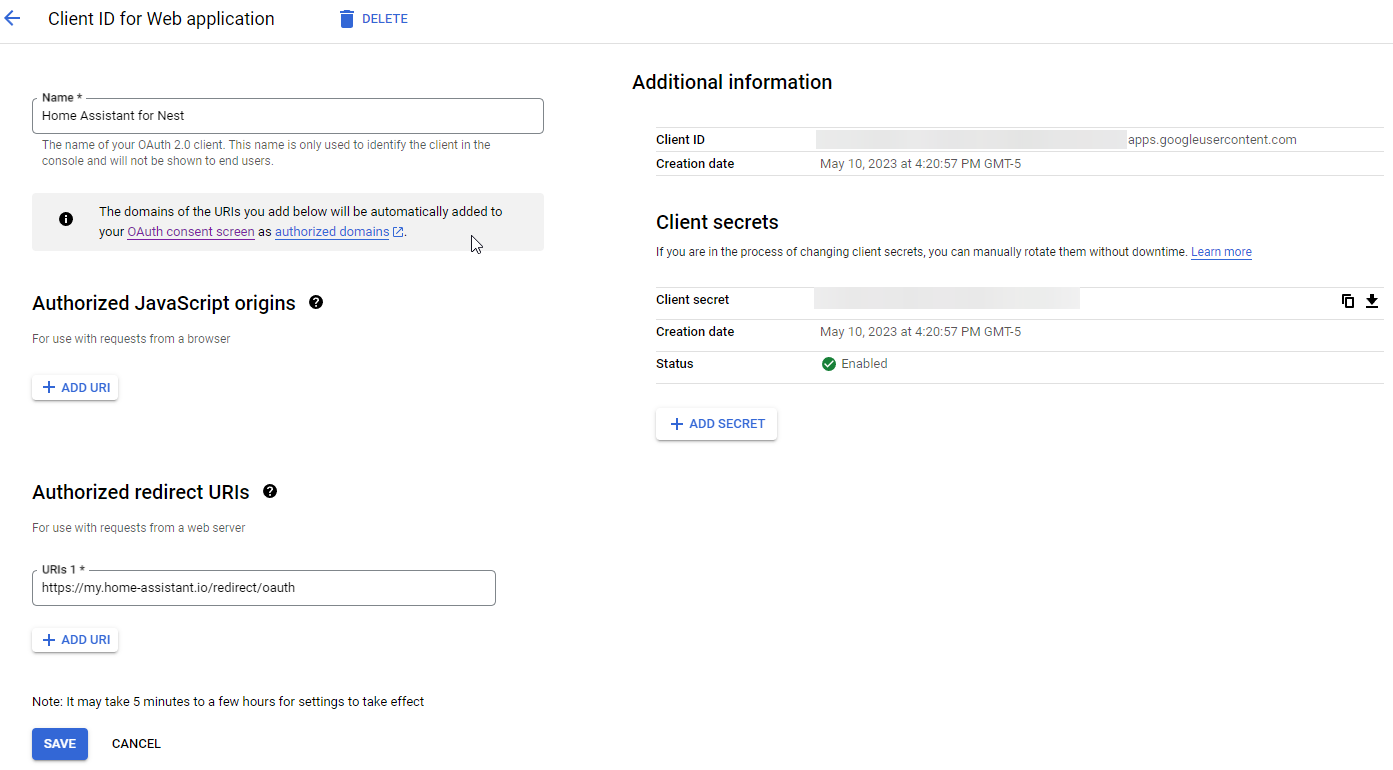
- Already having a Google Cloud project for calendar integration, I used that same project which is owned by a Workspace account.
- The consumer or personal account needs access to the Cloud project. This can be accomplished through IAM.
- Creating a Device Access Project requires a consumer account and paying Google a one-time fee of $5 for API access.
- Use a different browser or incognito window when doing this to avoid potential issues.
- During the Link Google Account part of the guide, two Google permissions screens are presented. Use the consumer account for both of these.